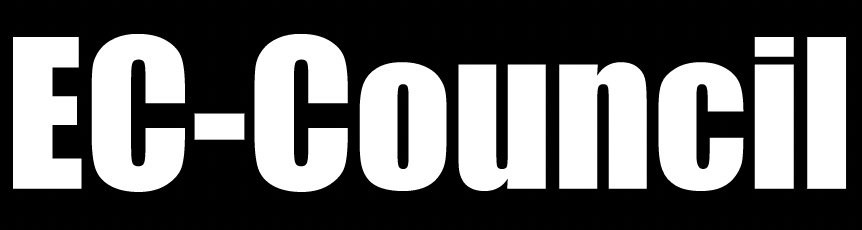Student Services
Should you not find what you are looking for in this self-help section, chat with one of our representatives
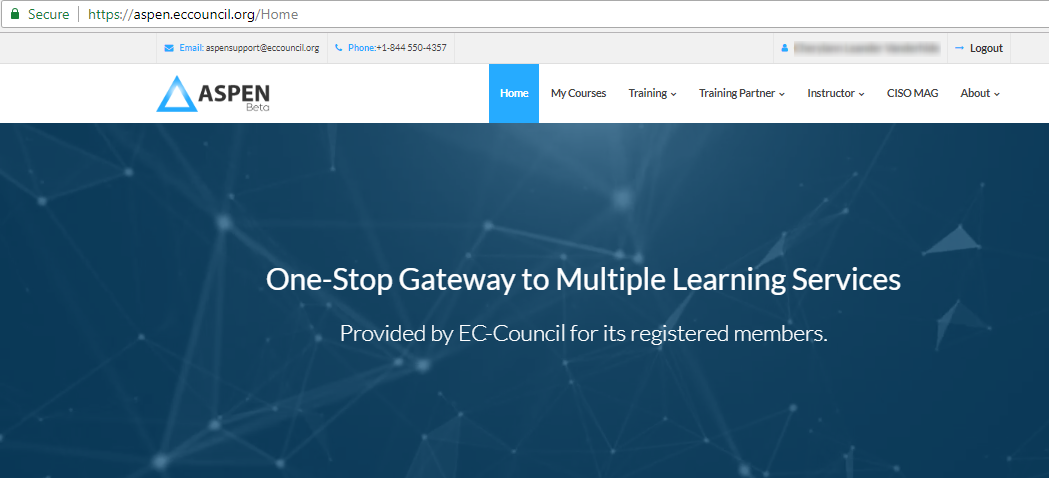
Reset Password
Click on below link to reset your account password.
https://aspen.eccouncil.org/Account/ForgotPassword
Please enter your registered e-mail address and an e-mail will be sent to you with instructions for resetting your password.
Update Password
Step 1: Login into your Aspen account at https://aspen.eccouncil.org/

Step 2: After login, click on My Profile and select Manage Password tab.
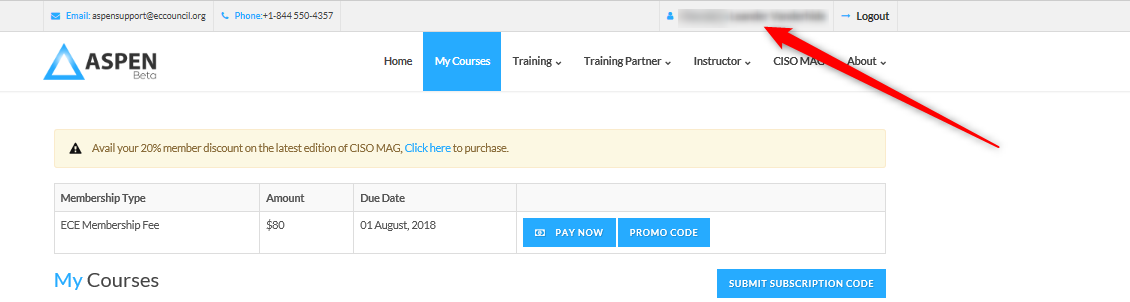
Step 3: In the Manage Password section, update the following fields:
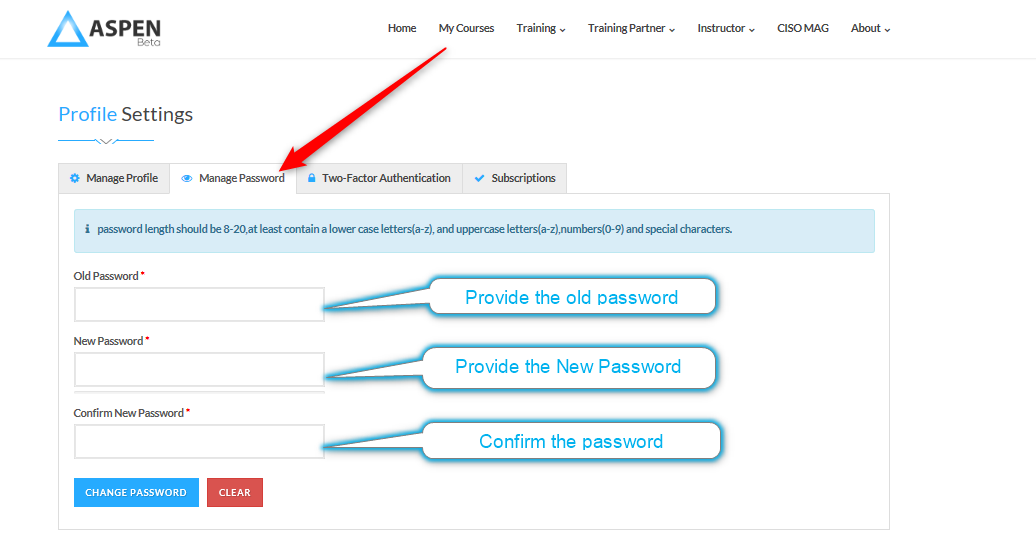
Note:* Your New Password and Confirm Password should be same.
Step by Step instructions to help you…..
- Download your electronic Courseware
- Download your Lab Manuals
- Download your Tools
Step 1: Login into your Aspen account at https://aspen.eccouncil.org/
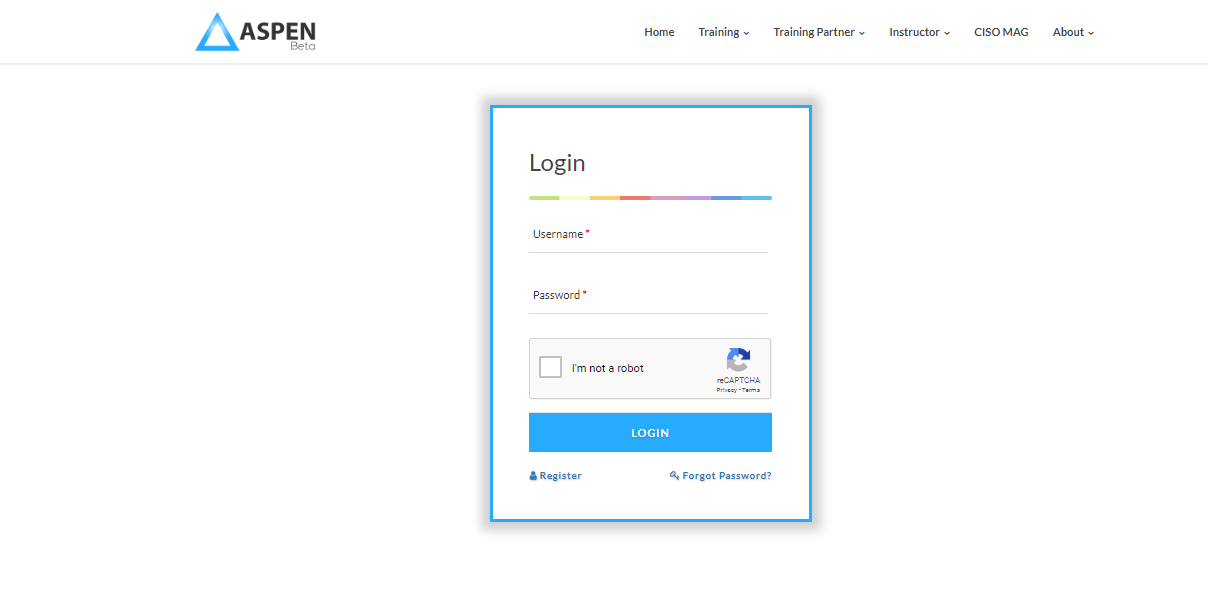
Step 2: Click on "My Courses"

Note: If you have not subscribed yet, you can proceed to submit your subscription / access code by clicking on "Submit Subscription Code".
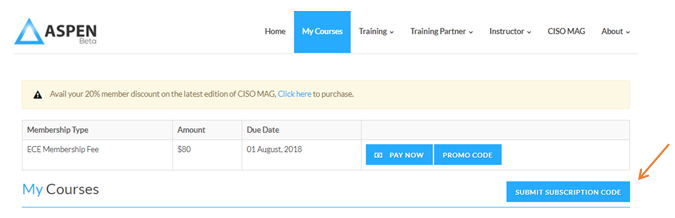
Step 3: Click on “Instructions“
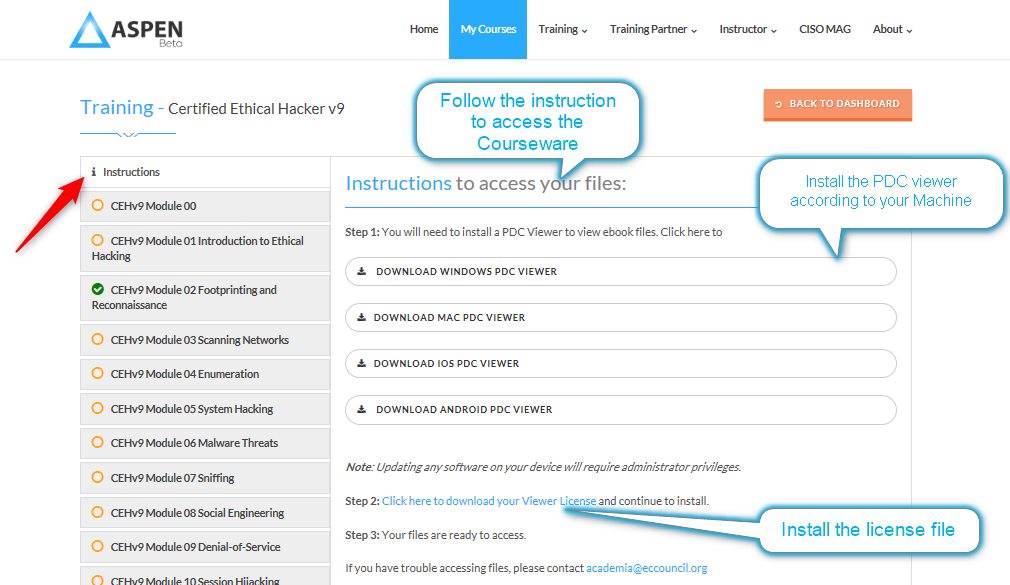
Step 4: Click on “OPEN E-BOOK"
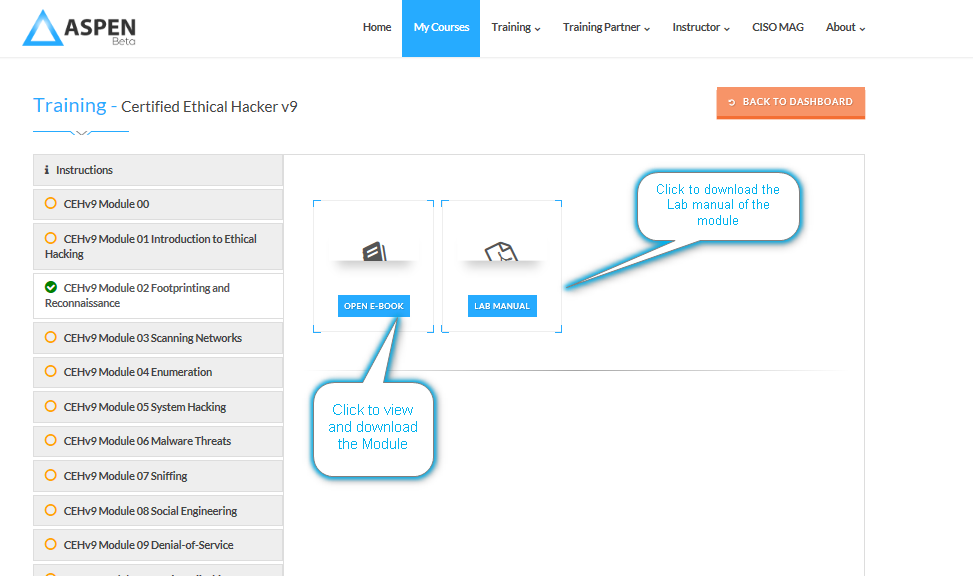
Step 1: Login to your Aspen account at https://aspen.eccouncil.org/
Step 2: Click on "My Courses"
Step 3: Click on “Evaluation”
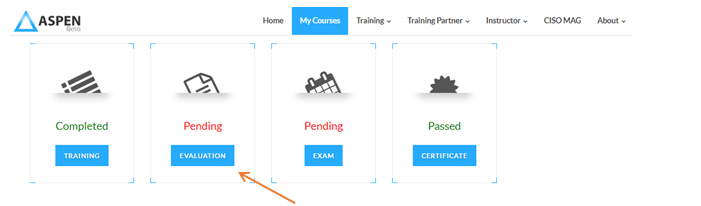
Step 4: Proceed to submit your course evaluation.
Note: Should your training be incomplete, you will need to agree to proceed with the evaluation.
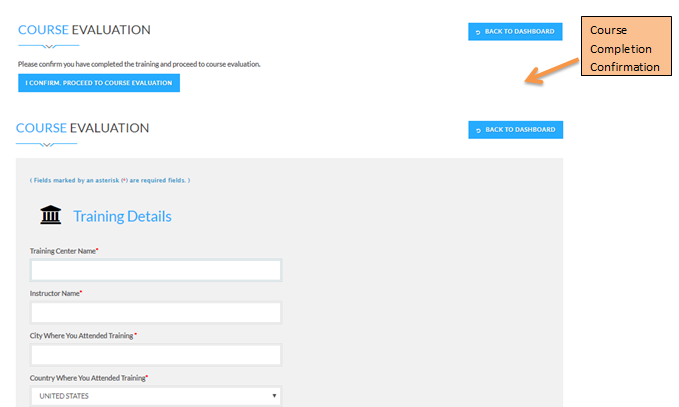
Step 4: Download your certificate of attendance

Step 1: Login into your Aspen account at https://aspen.eccouncil.org/
Step 2: Click on “Certificate“ under My Courses.
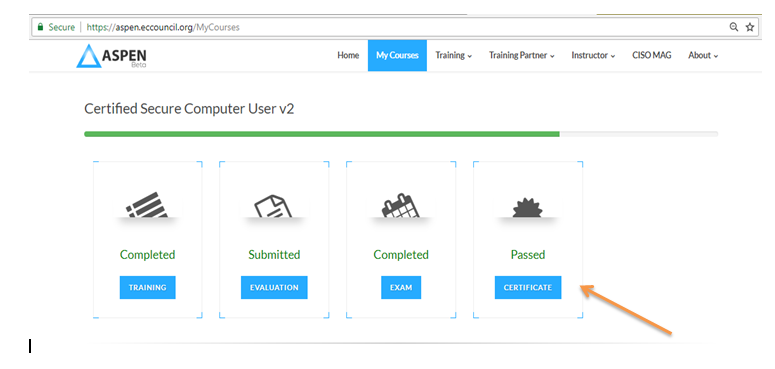
Step 3: Click on the Download option to access the transcript, certificate, logo & guidelines
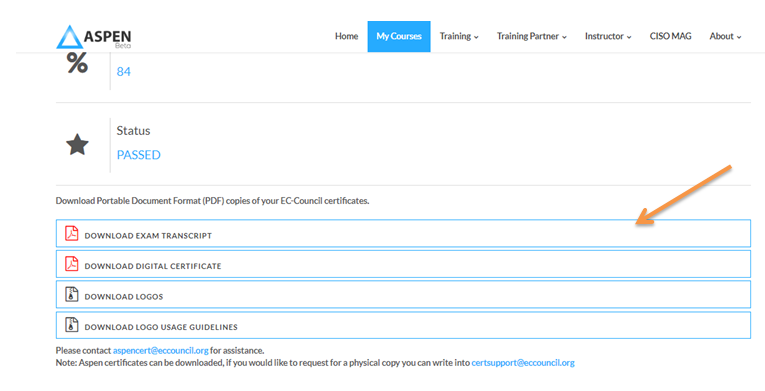
Please follow the procedure below to add the events.
Step 1: Login to your Aspen account at https://aspen.eccouncil.org/
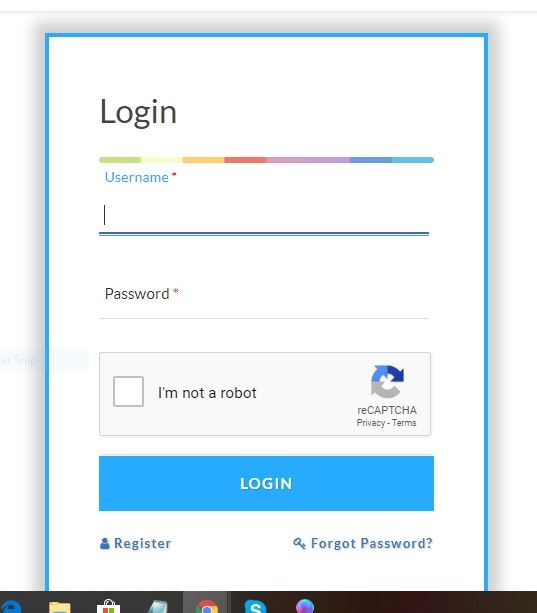
Step 2: Click on "My Courses" tab and then Click on "ECE Status"
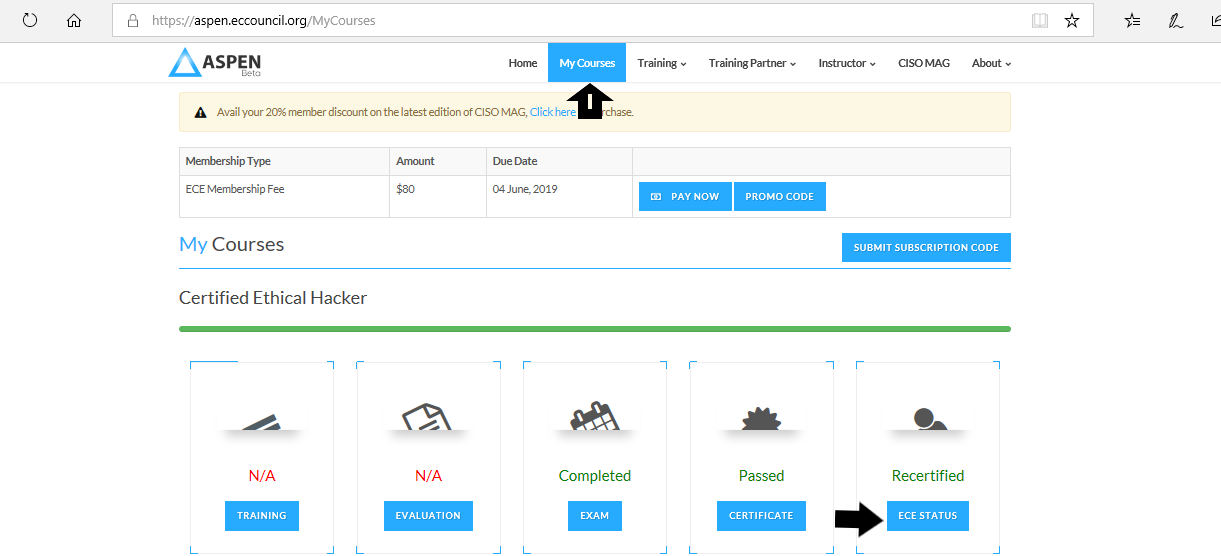
Step 3: Click on "Manage My Events"

Step 4: Click on "Add New Event"
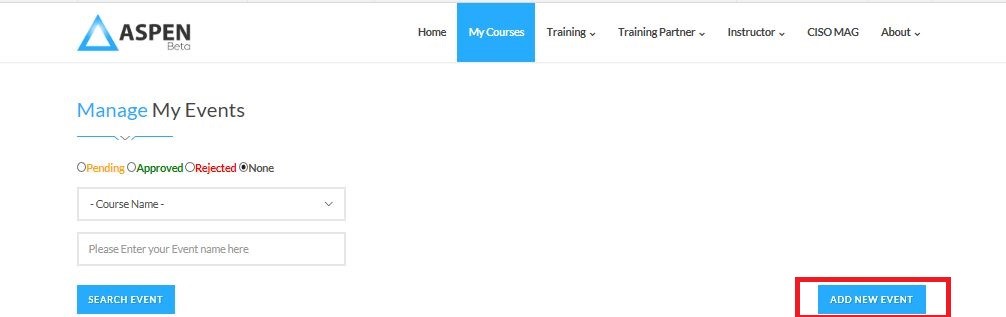
Step 5: Here you will find option "Add Event".
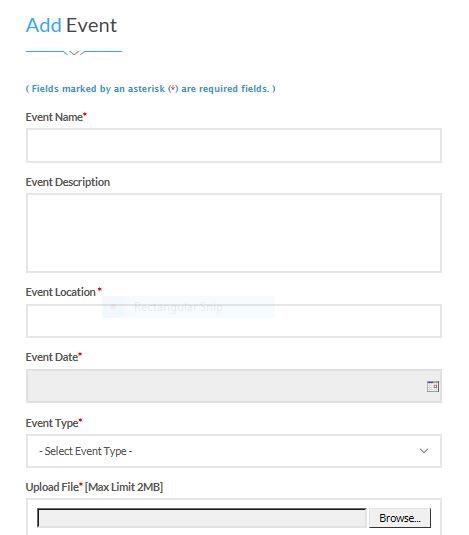
For convenience of our member group, EC-Council has enabled membership fee payment invoice on Aspen from where the members can generate and download their invoice after making the payment.
Please follow the steps mentioned below to download your invoice.
Step 1: Login to your Aspen account at https://aspen.eccouncil.org/
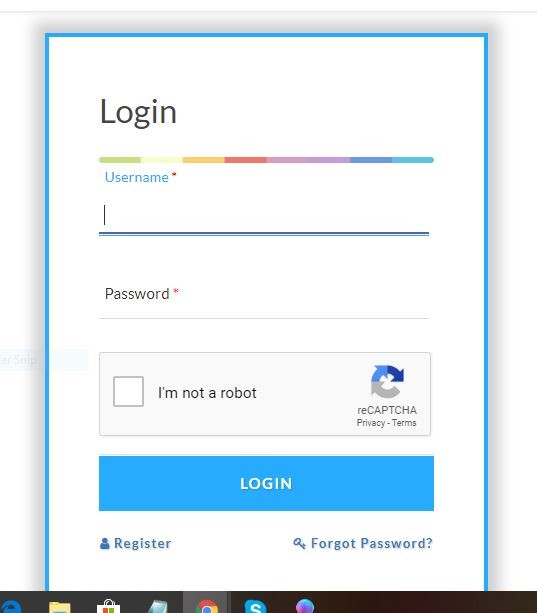
Step 2: Click on “My Courses”
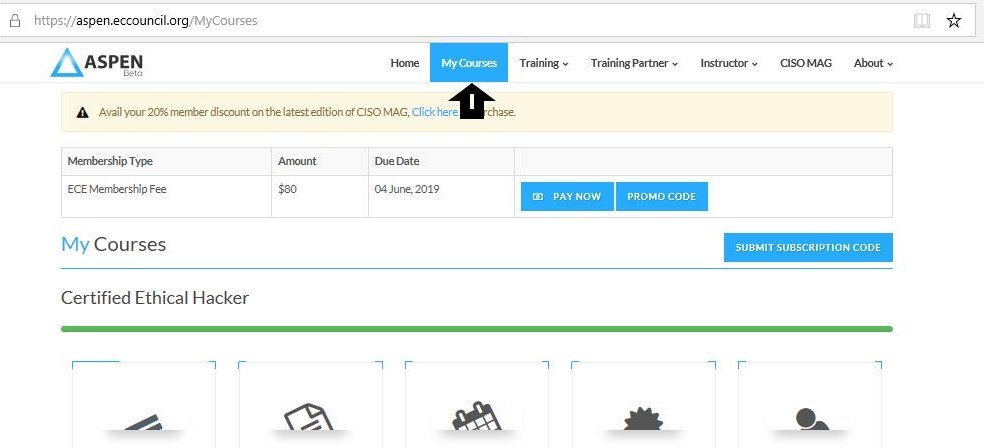
Step 3: Click on “Invoice” to generate your payment invoice
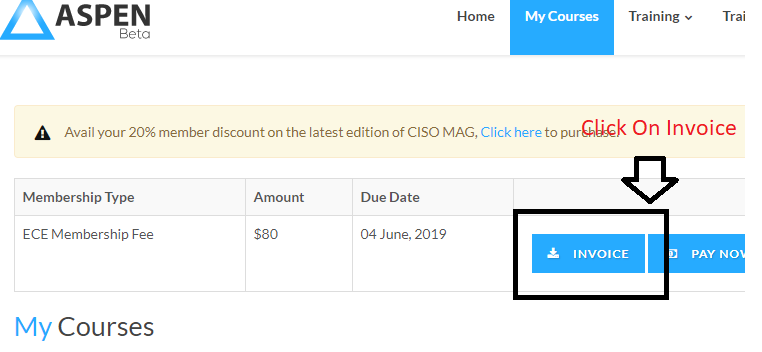
Training Partner & Instructor
Access is only available for Authorized Training Partners only
Marketing Material & Sales/ Product Training
Step 1: Login into Aspen Account at https://aspen.eccouncil.org/
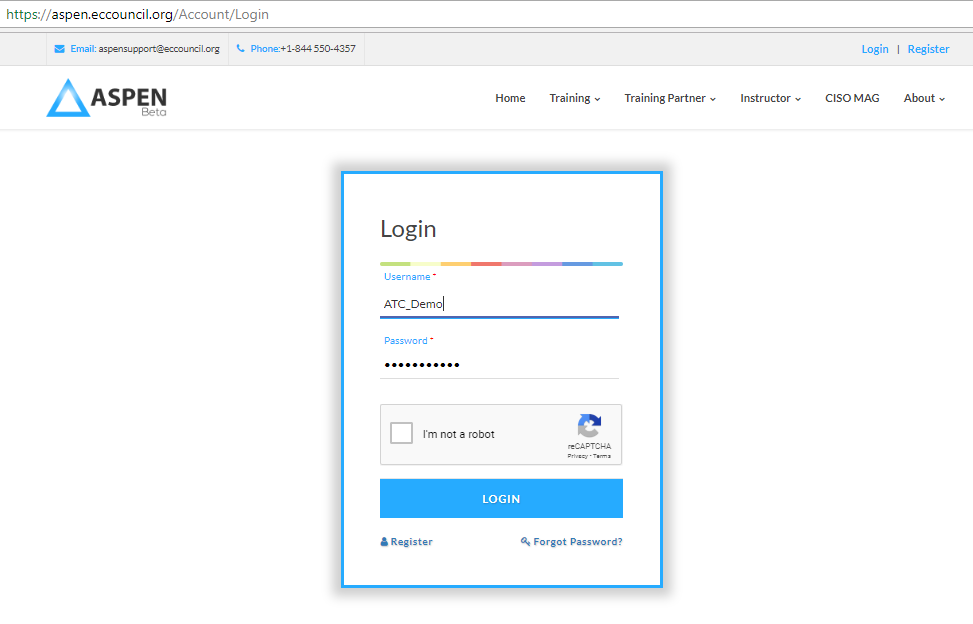
Step 2: Click on “ Marketing Material” under “Training Partner” in the main menu
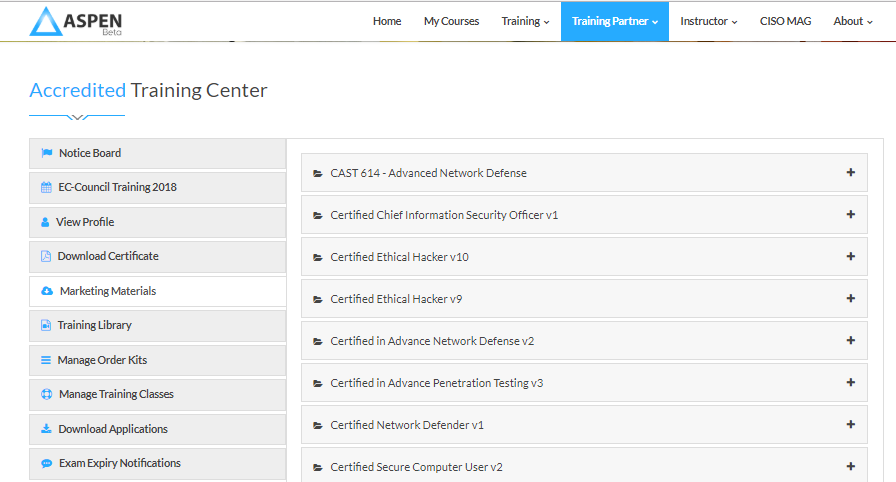
To access the trainings that can be used for sales and product information navigate to the “Training Library” section under “Training Partner” in the main menu.
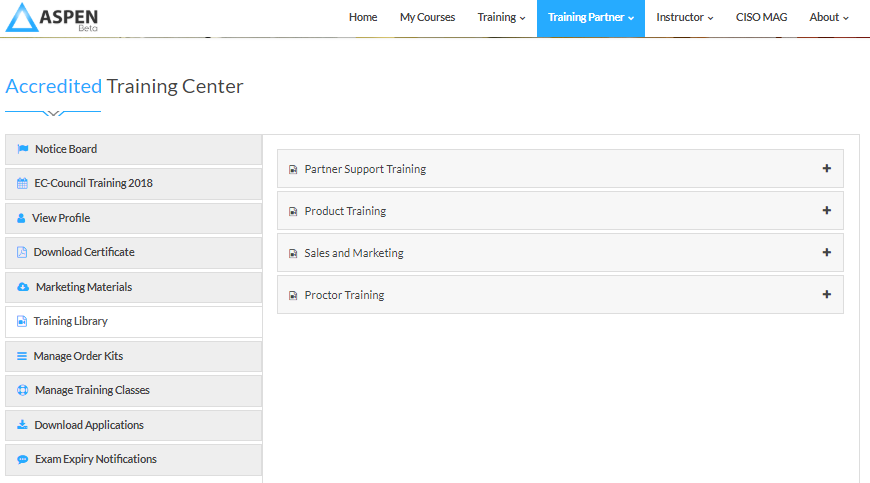
Access is only available for Authorized Training Partners only
Step 1: Login into Aspen Account at https://aspen.eccouncil.org/
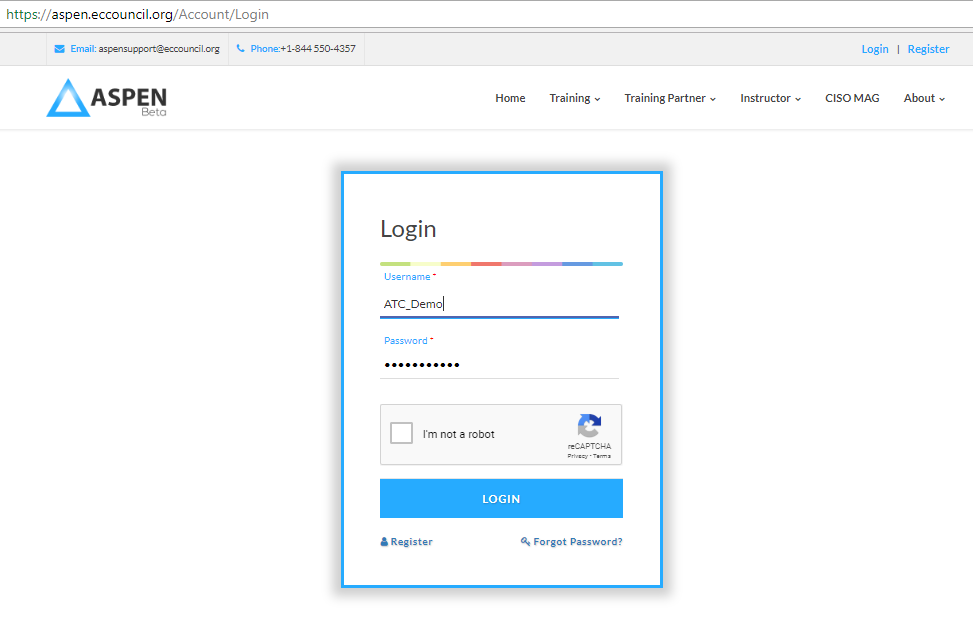
Step 2: Click on “Manage Order” under “Training Partner” in the main menu
You can choose to download or view the current status of the order by clicking on the “Action” icon.
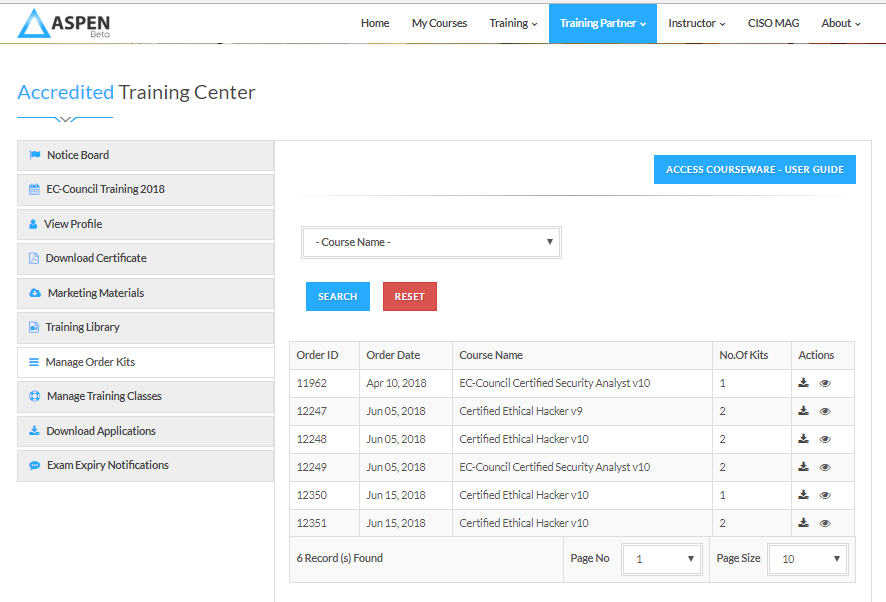
Access is only available for Authorized Training Partners only
Step 1: Login into Aspen Account at https://aspen.eccouncil.org/
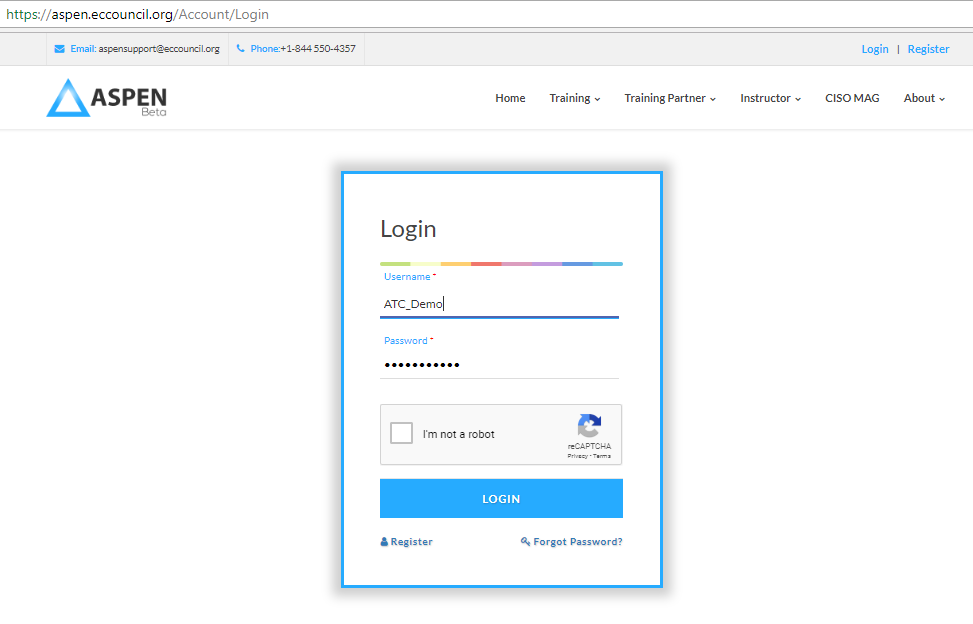
Step 2: Click on “Manage Training Classes” under “Training Partner” in the main menu
You can choose to download or view the current status of the order by clicking on the “Action” icon.
You can add new classes as well download registrations for your existing classes in this section
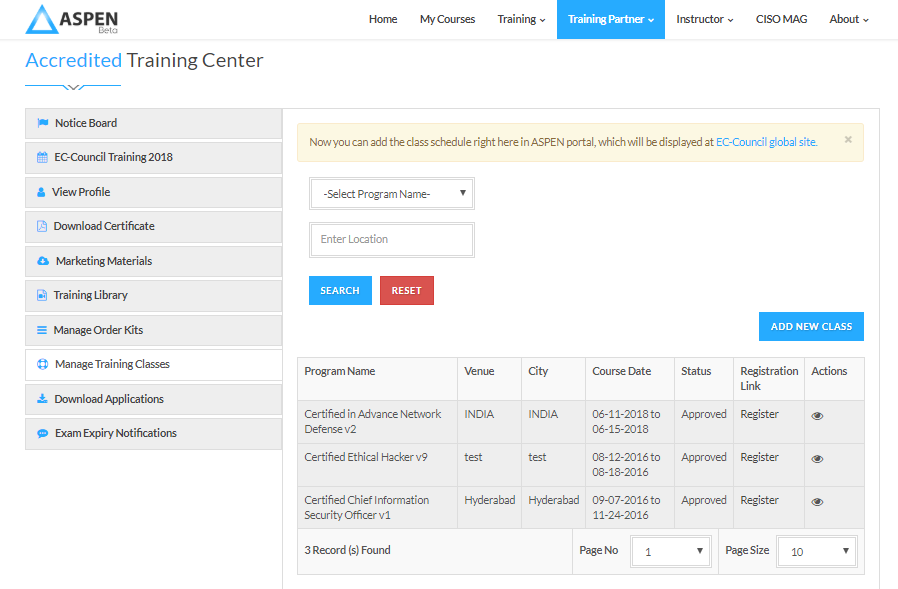
Access is only available for Authorized Instructor only
Step 1: Login into Aspen Account at https://aspen.eccouncil.org/
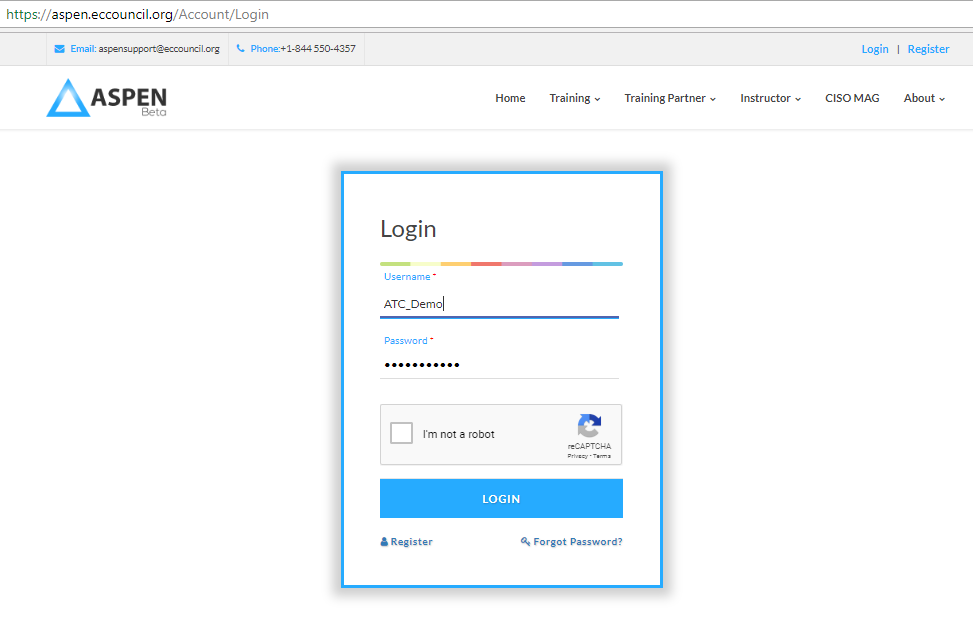
Step 2: Click on “Instructor Material” under “Instructor” in the main menu
You can choose from the dropdown the material you wish to view
You can add new classes as well download registrations for your existing classes in this section
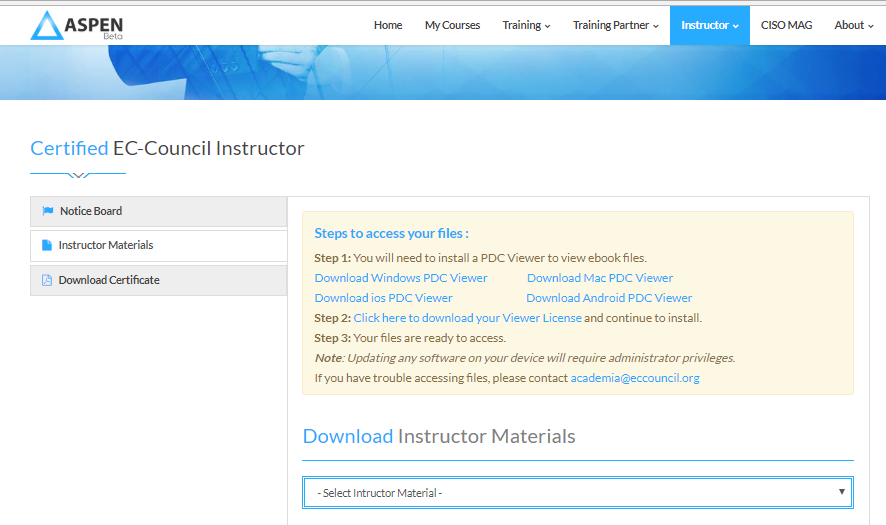
1. Are all services such as my eCourseware access, Evals and Certificate of Attendance(COA), Certification Certificates, EC-Council Continuing Education Credits (ECE) and more currently available in ASPEN?
Yes, all services and features are currently available within ASPEN.
2. How can I support my students through navigating the ASPEN portal?
Please direct your students to the link below which will help them navigate through the ASPEN portal with ease; https://aspen.eccouncil.org/Home/Helpdesk.Additional questions can be directed to ASPEN Support, or to our EC-Council representative.
3. Do I need to register a new account within ASPEN?
No, you do not need to register a new account within ASPEN. Your existing ASPEN credentials can be used to login to the new portal. If you need assistance logging in, please contact us at [email protected].
4. Do these new benefits and features impact courseware prices or membership fee’s?
No, this upgrade does not impact the pricing schedules for courseware, ancillaries, and member fee’s. Please refer to your specific region’s pricing schedule, or contact your EC-Council representative for more information.
5. Does the ordering process change for ATC partners?
No, the ordering process for ATC’s does not change. Please continue to order through your standard distributor.
6. Does the order fulfilment process change?
Yes, to make the order process and student experience easier, EC-Council will be migrating to “Subscription” codes. This means that Access Codes and Eval Codes will now be offered in the form of one single Subscription Code which will unlock the same resources.
7. Will Access and Eval codes distributed prior June 1st, 2018 still work in the new ASPEN portal?
For codes distributed prior June 1st, 2018, students can continue to use the codes to activate their access as per instructions provide earlier.
8. How will I receive the ordered kits?
Please consult your regional distributor regarding order fulfilment. Depending on your region, ATC partners may be able to download subscription codes directly within their ASPEN accounts.
Step 1: Please visit https://aspen.eccouncil.org/AccreditedTrainingCenter and enter your ASPEN login credentials.
Step 2: Navigate to "Manage Order Kits"
Step 3: Download your subscription codes by selecting the date. (e.g. 21 June, 2018)
Please note that these Access codes are valid for one year only.
For more information, please write to us at [email protected].
If you have also ordered a print kit, you will receive your shipments tracking details in 3-7 business days.
9. Will I be notified when my order is ready?
Yes you will receive an email alert when your order is ready. This email will be sent to the email ID registered as the primary ATC contact person for [email protected].
10. How can I identify recent orders placed within ASPEN?
All orders will display the date, invoice number, and a unique order ID. This information will help you identify your orders.
11. Can I check the validity and status of Subscription codes within my ATC account to see which codes may have been used?
Yes, you can check the status of each codes at any point within ASPEN under your ATC account by clicking on the “View” icon next to each order.
12. As an ATC, would I be able to check the details of the students who redeem codes within ASPEN?
Yes, you can now check the details of the students who have used the code by clicking the “View” icon under : “VIEW SUBSCRIPTION CODES”
13. What are the steps involved in activating learning resources including eCourseware, labs, tools, etc.?
Instructions for Downloading the eCourseware, labs, tools, etc. are as below:
- Register and Login to the ASPEN.
- Once successfully logged in, click the SUBMIT SUBSCRIPTION CODE button. A Submit Subscription Code window will pop-up. Please enter the Subscription code (Or e-courseware Access code issued prior to 6/30.2018) in the Subscription Code field and click SUBMIT.
- If your Subscription/Access code is valid, you will see your course listed under My Courses.
- Click the TRAINING button under the course to access the e-Courseware, Lab Manuals, and Tools in the Training area. Follow the instructions in the Instructions tab to download and view the files.
- If you or your students require assistance, please contact [email protected]
14. How long will eCourseware be available for my students?
eCourseware access is valid for 1 – 2 years from the date of activation depending on your agreement with EC-Council.
15. What is the validity of the eCourseware?
The eCourseware access is valid for 1 year/ 2 years (depending on your agreement with EC-Council) from date of activation.
15. Can the course Evaluation be completed before a student completes his or her training?
No, it is suggested that a student completes and marks all modules as “Completed” within a course before he or she can proceed with his or her course evaluation.
Please Note: If all modules within the eCourseware are not market as complete and the student wishes to proceed with the evaluation, he/she can do so by clicking the "I Confirm. Proceed to Evaluation" button in the evaluation area.
16. How will the students receive the exam voucher codes?
Student will receive the exam vouchers at their registered email once they successfully submit the class evaluation after the course
17. Is an Evaluation, or Eval code required to download the class Certificate of Attendance, providing exam eligibility?
No an Evaluation, or Eval code is not required. Evaluation processes will be enabled in student accounts automatically when they redeem their Subscription code.
18. How does a student receive his or her Certificate of Attendance?
Once successfully logged into ASPEN and after the full course completion, students can click on the Evaluation button listed under My Courses to proceed with this process.
Please Note: If all training modules have been marked as “Complete”, the student can proceed to complete the survey for his or her class evaluation. If all training modules have not been marked as “Complete”, students are required to click on the "I Confirm. Proceed to Evaluation" button to enter their class evaluation. Once a student clicks "SUMBIT EVALUATION", they can then click on "DOWNLOAD CERTIFICATION OF ATTENDANCE" to download the COA.
19. Will the eCourseware Access code(s) issued prior to June 1st, 2018 work?
Yes, Access code(s) issued prior to June 1st, will continue to work for eCourseware activation. These codes will remain active. Access codes must be entered in the Subscription code field.
20. Will the Evaluation (or Eval) code(s) issued prior to June 1st, 2018 work?
No, Evaluation code(s) issued prior to June 1st, 2018 will not be accepted in the portal. Access codes will activate this portion.
If students have already activated their eCourseware, they can log into their ASPEN account and proceed with their course evaluations after the course is completed. No additional code is required to do so. If students have not activated their eCourseware, they will first need to active their eCourseware using their Assess of Subscription Code in the Subscription Code pop-up window before proceeding with their evaluation. Students will be able to download their Certificate of Attendance only once one their evaluations are submitted.
Please Note: Evaluation codes will no longer be issued.
21. Can an Exam voucher be submitted within ASPEN to activate a dashboard or eCourseware access?
No, Exam Voucher codes will not enable content access or dashboard access within ASPEN. The Subscription code field will only accept eCourseware codes (Access), or Dashboard Codes (for practical/ performance based exams).
Please proceed to login directly at the EC-Council Exam Center or Person Vue exam portal as your voucher instructions suggest. If you do not have your eCourseware Access code or Subscription code, please reach out to your training center, or write to [email protected] and our teams will assist you with your exam registration.
22. Will ECSAv9 exam vouchers be sent out to students email addresses upon submitting their pen-testing reports?
Yes, upon approval of their pen-testing reports, students will continue to receive their exam voucher codes via email. Students can proceed to redeem their EC-Council Exam voucher within the EC-Council Exam Center post registration.
23. When will students that pass their certification exams receive their digital kits?
Students will continue to receive their digital member kits 3-7 days from date of exam. A welcome email will be issued to their registered email id within ASPEN once their certificate is ready.
24. When will students receive their physical Welcome kits?
As we continue our digital journey, commencing January 1st, 2019, EC-Council will no longer ship out physical certificates. EC-Council certified members can continue to download their e-Certificates from the ASPEN portal. Certified members who still wish to receive a physical certificate may request a physical certificate here.
25. Where can I find the ASPEN portal navigation help link?
Please click HERE to access the ASPEN portal navigation help link.